BookAclassic Guide: The Booking Process for Customers
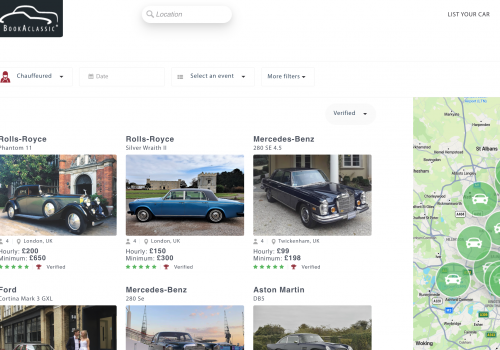
The below guide explains the booking process: browsing vehicles, calculating a quote and sending a booking request.
When looking for a vehicle, enter the location and date to see all available vehicles. You can use the handy search filters available to search for a specific colour, make, type of vehicle etc.
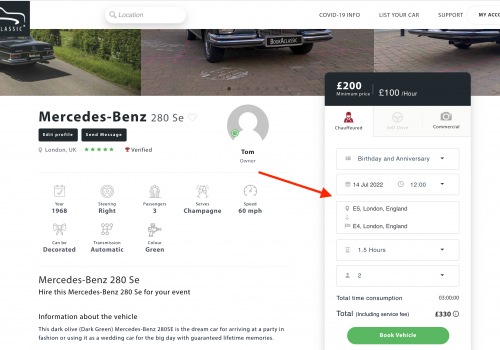
On each car profile, an instant quote calculator is available. You can simply enter the details of your event directly on any car profile to calculate a quote and compare hire prices for your event. Quotes are calculated using the prices set by vehicle owners for the different types of hire. A 10% BookAclassic Service Fee is added to the rental price to get the Total.
Tip: For more information on how to enter your event details and how quotes are calculated, check out our Quote Calculations Guide.
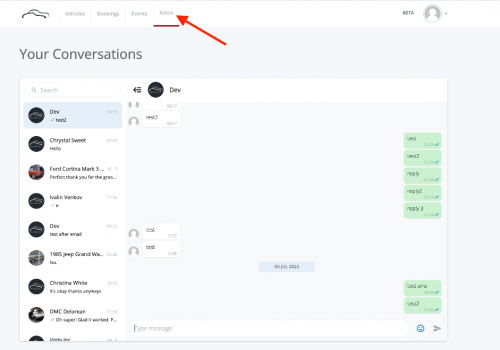
If you would like to ask a few questions to the owner ahead of booking the vehicle, you can click on the 'Send Message' button on any car profile to send a direct message to the owner. When you receive a new message, you'll receive an email notification, and you can see your messages by clicking on the "Inbox" tab in your dashboard.
Note: it is not permitted to share contact details via the message feature, as it is against our fair use policy.
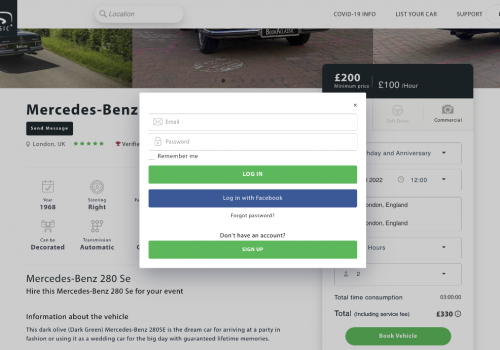
When you have chosen a vehicle, clicking on 'Book Vehicle' will prompt you to Log In to your account, or you can Sign Up to create an account.
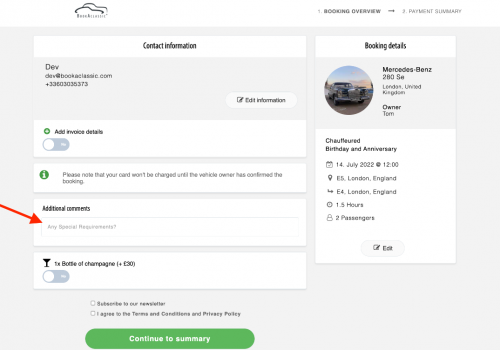
On the next page you will find an overview of your booking details. Feel free to add any 'Additional comments' to the owner.
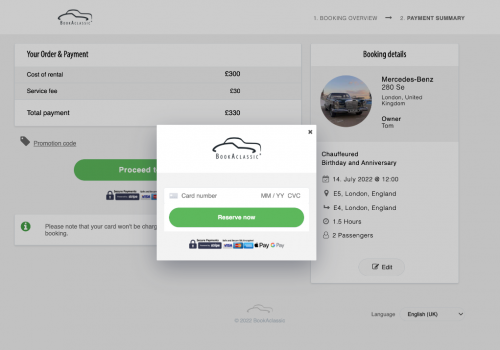
The next page has a Payment Summary with the breakdown of the costs and the amount due. The payment type will be either 'Full payment' - where the full amount is due at the time the booking request is accepted, and we then pay the owner the day after the booking is completed, or 'Part payment' type where the booking fees are paid at the time a booking is accepted, and the remainder is to be paid to the owner directly.
Clicking on 'Proceed to payment' will bring up a secure payment portal to enter your card details or use Apple Pay or Google Pay. Once payment details have been entered, the booking request will be sent to the car owner.
Note: NO PAYMENT is made until the car owner accepts the booking. Only then will the payment be processed.
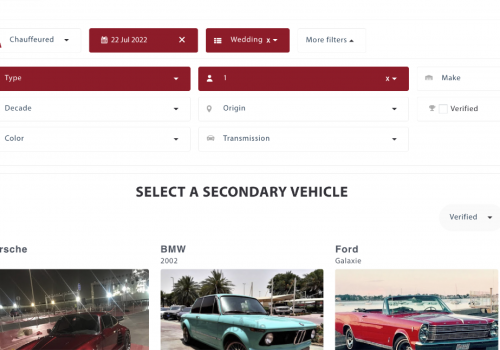
Congratulations! Your booking request has been sent to the owner. They have 48 hours to respond to your request.
Tip: we advise you to choose a second choice vehicle: should the owner decline your booking request, the system will automatically send a booking request to the second choice vehicle selected.
Once the owner has accepted your booking request, the payment will be processed and you will receive a confirmation email and SMS. The owner's contact details will be available on your booking overview so you can discuss the finer details of your event with the owner directly.
A week before the event both you and the owner will receive a reminder email with guidance and a check list for your convenience.
You can always check out our FAQ's for more information.
Check out our other guides for handy tips
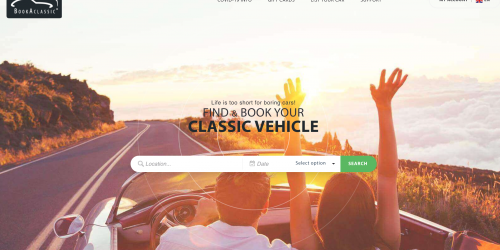
A helpful guide explaining how to find and book a classic vehicle
Read more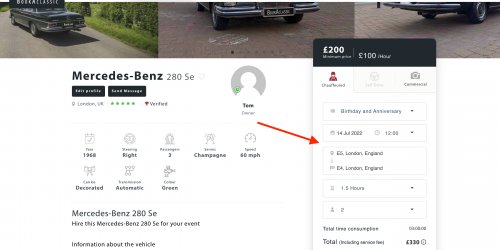
A handy guide on how to calculate an instant quote for your event
Read more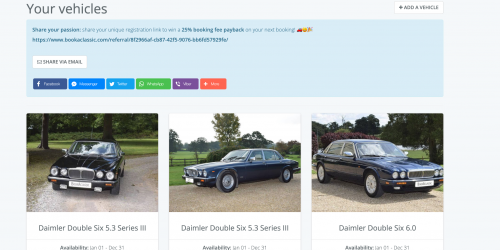
How to update your vehicle profiles, calendars and find your booking information
Read moreDon't have an account?
Already have an account?